Getting Started with AUM
Follow these simple steps to install and start using AUM on your device.1. Create an Account
Create your free account on aumbot.co/register to access your download files and personalized setup.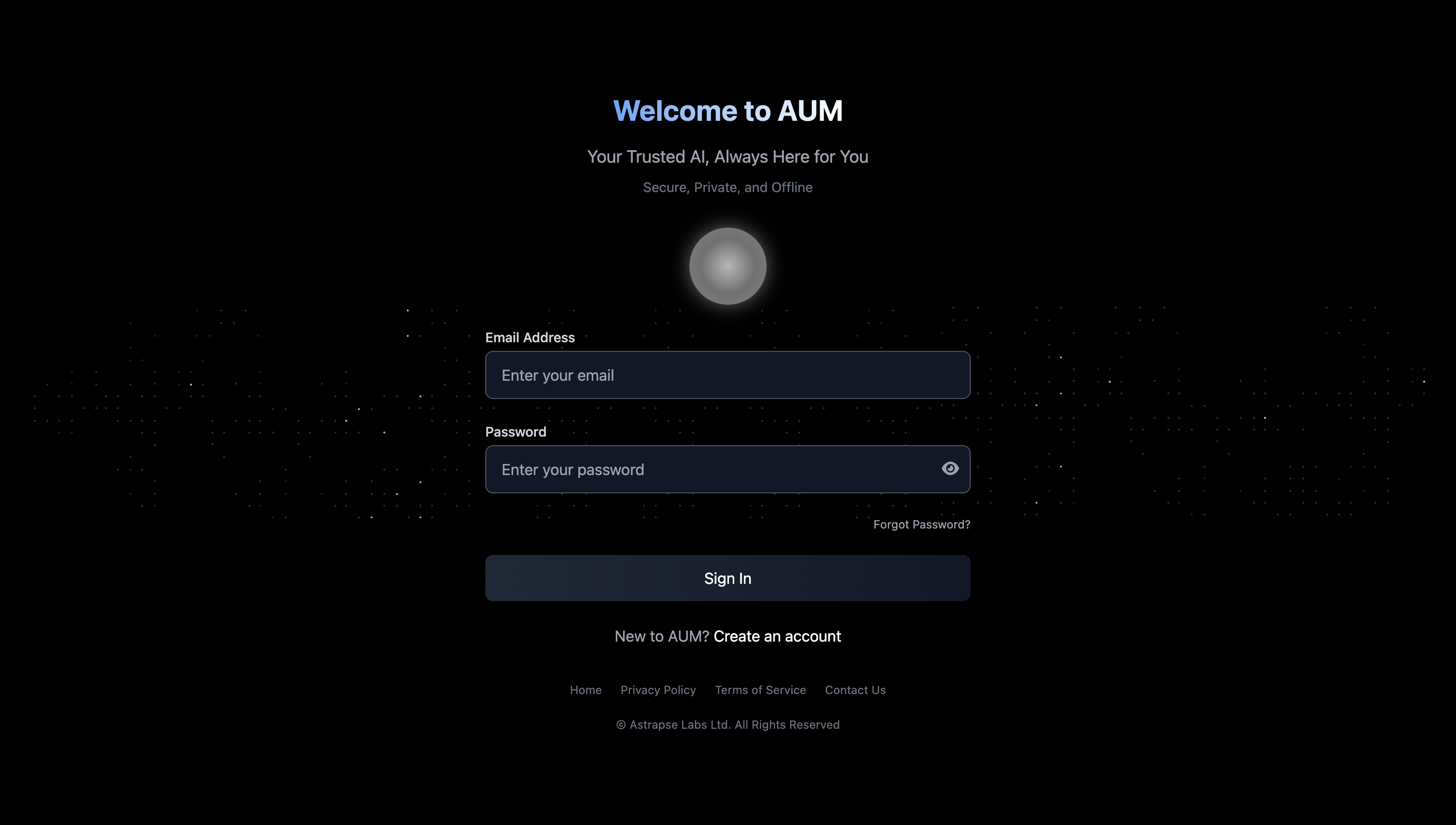
2. Download AUM
Choose your operating system below and download the appropriate version of AUM.- Mac
- Windows
- Visit your dashboard after signing in
- Download the correct macOS version of AUM
- Use the Intel version if you’re on an older Intel-based Mac
- Use the Silicon version if you have an M1/M2/M3 Mac (Apple Silicon)
- Ensure you allow installations from unknown developers if prompted

3. Unzip & Install (macOS)
After downloading:- Unzip the
.zipfile - Move the AUM app to your Applications folder
- Launch the app
- Go to Apple Menu > System Settings
- Select Privacy & Security from the sidebar
- Scroll to Security section
- Click Open Anyway
- Enter your login password, then click OK

Initial launch may take a few moments as the AI model is being downloaded.
4. Start Using AUM
Once AUM is installed:- Open the app
- Log in using your account
- You’re ready to go!
 You can access the Shortcuts Bar anytime from your Profile Sidebar for quick actions and inspiration.
You can access the Shortcuts Bar anytime from your Profile Sidebar for quick actions and inspiration.



